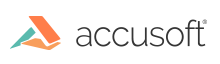
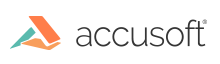
| Getting Started with PrizmDoc > Installation > Accusoft-Hosted > Installing on Linux |
To install the PrizmDoc Viewing Client using an Accusoft-hosted PrizmDoc Server, follow the steps provided in this section:
Some steps are specific to a particular Linux distribution; these steps will be labeled as being specific to one of the following:
 |
The hash sign (#) is used to represent the command prompt. Do not include it when entering the commands. Make sure you log in as root to the machine. |
 |
Packages are only available for 64-bit systems. |
Before downloading PrizmDoc, you will need to purchase a license key or request a Trial Evaluation by filling out the appropriate form at www.accusoft.com.
Once you have filled out the form for a Trial Evaluation, you can download PrizmDoc by doing one of the following:
Red Hat, Fedora, CentOS, and Older Linux Distributions
Example wget http://products.accusoft.com/PrizmDoc/11.0/prizmdoc_client_full_.x86_64.rpm.tar.gzDebian and Ubuntu Linux Distributions
Example wget http://products.accusoft.com/PrizmDoc/11.0/prizmdoc_full_.amd64.deb.tar.gzGeneric .tar.gz Distribution
Example wget http://products.accusoft.com/PrizmDoc/11.0/prizmdoc_full_v.x86_64.tar.gz
Open a command line and change to the location where you downloaded the tarball. Use the following command line examples appropriate for your distribution to:
| Red Hat, Fedora, CentOS, and Older Linux Distributions |
Copy Code
|
|---|---|
|
# tar –xzvf prizmdocclient_<version>_rpm.tar.gz # cd prizmdocclient<version>_rpm # yum install --nogpgcheck *.rpm |
|
| Debian (Ubuntu) Linux Distributions |
Copy Code
|
|---|---|
|
# tar –xzvf prizmdocclient_<version>_deb.tar.gz # cd prizmdocclient_<version>_deb # sudo dpkg --force-depends –i *.deb |
|
dpkg does not resolve dependencies automatically, so please ignore possible errors if you did not install required dependencies yet, and invoke the next command:
| Debian (Ubuntu) Linux Distributions |
Copy Code
|
|---|---|
|
# sudo apt-get –f install |
|
We also provide a generic .tar.gz package. Install the .tar.gz with the following commands as root:
| Generic .tar.gz Distribution |
Copy Code
|
|---|---|
|
# tar -xzvf prizmdocclient_<version>.tar.gz |
|
Sample code is included to demonstrate how PrizmDoc can be integrated into your Content Management solution. Sample applications using different languages are packaged with the product to demonstrate using a particular language. All of the product samples are located in the Samples folder within the installation directory. For more information, refer to the Code Samples topic.